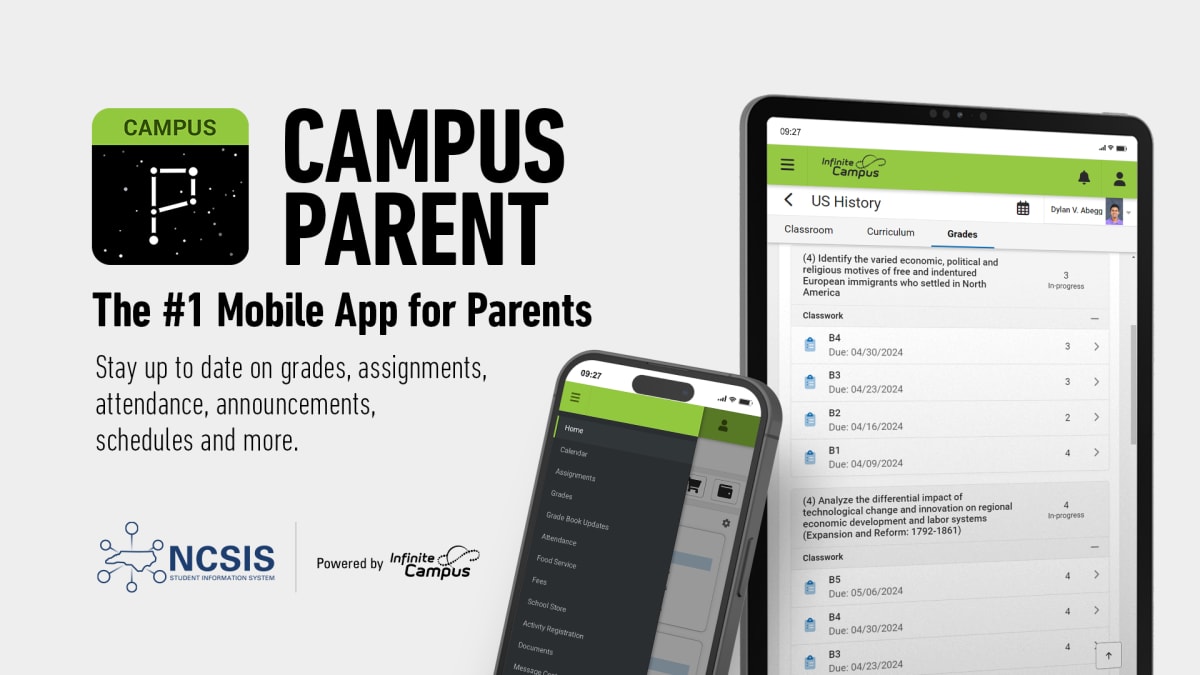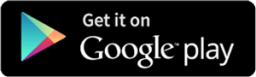Infinite Campus Parent and Student Portal
Infinite Campus for Parents and Students

Infinite Campus is the heart of our student information system here in Cabarrus County Schools. This powerful platform gives families, students, and staff instant access to important information, like grades, attendance, class schedules, and assignments, all in one secure, easy-to-use place.
More than just a data tool, Infinite Campus strengthens the partnership between home and school. Parents can monitor their child’s academic progress, stay up-to-date on attendance, and receive timely updates from teachers, all helping to create a stronger support system for student success.
By using Infinite Campus, you’re staying engaged and informed every step of the way. We’re proud to offer this tool to help our community stay connected and ensure every student in Cabarrus County has the support they need to thrive.
Thank you for being an active part of your child’s education!
Video Resources for Parents
-
Parent and Student Portal Walkthrough
Take a detailed look at Infinite Campus' Parent and Student portals in this 10 minute walkthrough video.
-
Parent and Student Portal Overview
This 3 minute walkthrough video shows parents and students how they can access and use their Infinite Campus portals.
-
Infinite Campus App: Webinar for Families
Check out this webinar from the NC Department of Public Instruction for a helpful guide on how to use and navigate the parent and student Infinite Cam
Infinite Campus Resources: English and Spanish
Frequently Asked Questions
-
- Follow the Email Instructions:
- Click on the provided link
- Click on the New User? (located at the bottom of the log in area)
- Enter the Activation Key that was provided in the email
- Create your username and password
- Record your username and password for future use
The next screen will ask you to enter your email address and the password that you selected. For security purposes, you may have to verify the email address by checking your email account. If you have multiple students in the district, you may receive this message more than once. However, you only need to complete this verification process once.
Complete Annual Updates: Once your parent portal account is created, please take a few moments to complete the required annual updates for your student(s). If you have multiple students in Cabarrus County Schools, Infinite Campus conveniently stores each student's profile under one parent account. (Forms are available in English and Spanish)
Note: Please create your account and update your information as soon as possible. If you do not see all of your students in the portal, please contact your school's Data Manager.
The completion of the Technology Questions on the Annual Updates are necessary before your student will have access to a chromebook or account. If you have any questions or need assistance, please do not hesitate to contact your school's data manager.
For additional information, visit Getting Started - Campus Parent
- Follow the Email Instructions:
-
The Campus Parent app provides the same tools as the browser version, with the benefit of the option to Stay Logged In and receive push notifications.
- Download the app from the App Store or Google Play
- Search for your District Name and State, entering at least 3 characters of your district's name to search. Select your district from the list.
- Enter your Username and Password
- If using a secure, private device, mark Stay Logged In to receive mobile push notifications, if enabled by your school.
- Click Log In!
-
For security purposes, the link provided in the activation email from Infinite Campus was a one-time only link. if you did not receive an email, you may pick up a letter with your activation key at your child's school during office hours or at Open House.
-
Step 1: Log into the Parent Portal. Select User Menu (in the top right corner)
Step 2: Select Language
Step 3: Select your preferred language from the drop down menu
For a visual, step-by-step guide, click the button below:
-
I am missing student(s)
Please contact your school for assistance adding students to your account. Infinite Campus creates accounts based on physical address. If your address was entered differently for both of your students (example: 11th Street / Eleventh Street), a separate account was created. Your school data manager can merge your accounts.I have students under my account that are not my child
Please contact your school. If multiple families share an address (ex. apartment complex/multi-home dwelling) you may see another student in your account. Your school data manager can remove these students from your account. No confidential information has been added to Infinite Campus at this time, so your student's data is safe.
-
Devices will be available at your child's school for you to use. Please call in advance to ensure someone is available to assist you. Devices will also be available at Open House events for families.
The Campus Parent account is easier to create using a computer, laptop, or chromebook, but can be accessed from any mobile device.

 Additional settings for Safari Browser.
Additional settings for Safari Browser.